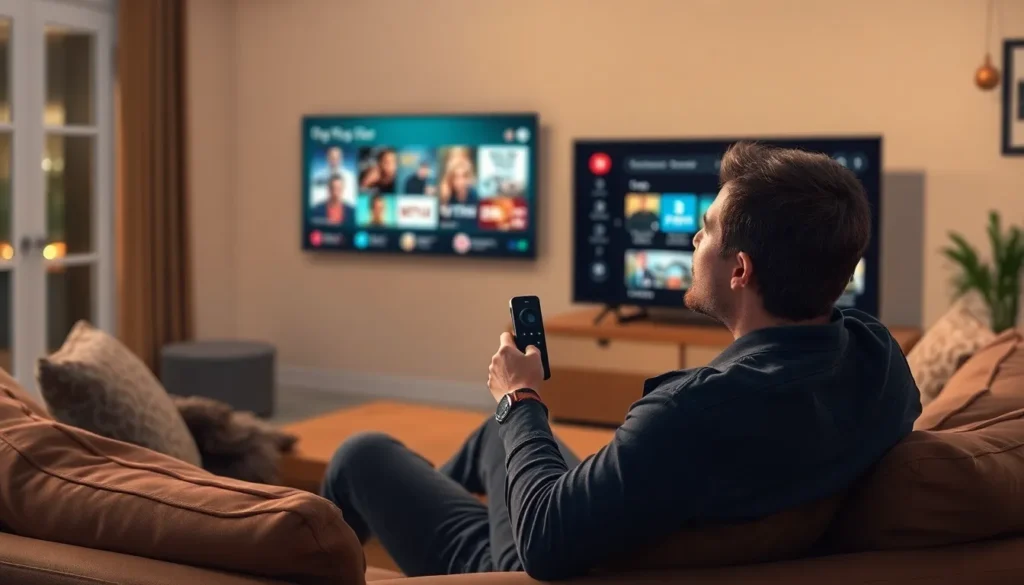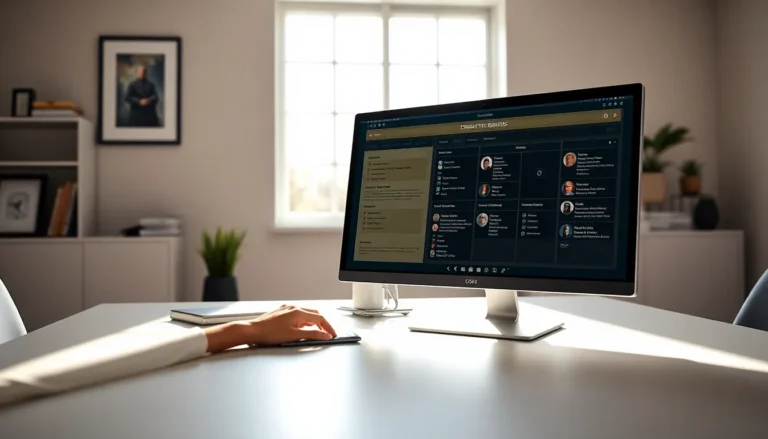Table of Contents
ToggleStruggling with a stubborn Firestick remote? You’re not alone. Many find themselves in a battle of wits with their remotes, feeling like they need a PhD in technology just to switch on Netflix. But fear not! With a few simple tricks, you can turn that uncooperative device into your trusty sidekick once again.
Understanding Your Firestick Remote
Understanding the Firestick remote enhances user experience and simplifies navigation. Familiarity with its functions can resolve many frustrations.
Types of Firestick Remotes
Different models of Firestick remotes offer varied features. The standard remote comes with basic buttons for navigation and controlling power. Alexa Voice Remote includes voice control and additional shortcut buttons for popular streaming services. Fire TV Cube offers both remote and hands-free control, allowing voice commands without needing a physical remote. Each type caters to diverse user needs.
Features of the Firestick Remote
Firestick remotes boast several distinctive features. Voice command capability lets users search and control content hands-free. The dedicated buttons link directly to popular apps like Netflix and Prime Video, providing quick access. Infrared technology enables control over TV functions, enhancing convenience. Users find the intuitive layout makes navigation seamless, improving overall interaction with the device.
Troubleshooting Common Issues

Users often encounter issues with their Firestick remotes. Fortunately, several troubleshooting methods can restore functionality.
Remote Not Responding
Check the batteries first. Inserting fresh batteries often resolves unresponsiveness. Try pressing buttons to see if any action occurs. A reset might also help; holding down the Home button for 10 seconds can refresh the connection. Confirm that nothing obstructs the infrared sensor. Moving closer to the Firestick can enhance the remote’s performance. Lastly, verify that the device’s software is up-to-date, as older versions may affect functionality.
Firestick Not Connecting to Remote
Ensure the remote is in pairing mode. Holding down the Home button for about 10 seconds activates this mode. Examine the distance between the remote and the Firestick, keeping them within 10 feet for a reliable connection. Restarting the Firestick can also trigger the pairing process. Disconnect the power supply and wait for 60 seconds before reconnecting. If issues persist, try resetting the remote by pressing the Back and Right buttons simultaneously for about 10 seconds.
Setting Up Your Firestick Remote
Setting up your Firestick remote is straightforward. Users can quickly enjoy their streaming experience with a few simple steps.
Pairing the Remote with Your Firestick
To pair the remote, first ensure its batteries are inserted correctly. Next, press and hold the Home button for about 10 seconds. This action prompts the Firestick to search for the remote. When the pairing is successful, a notification appears on the screen. If no notification shows, restart the Firestick and try pairing again. Maintaining a close distance between the remote and the Firestick enhances the pairing process.
Resetting the Remote
Resetting the remote can resolve many issues. To perform a reset, hold down the Back button and the Home button together for about 10 seconds. A blinking LED light on the remote signals the reset initiation. After the LED blinks, release both buttons and wait for the remote to reconnect. If the remote remains unresponsive, consider removing the batteries for a brief moment before reinserting them. Following these steps often restores functionality effectively.
Advanced Solutions
Advanced solutions for Firestick remote issues can enhance user experience significantly. Specific methods can restore functionality or provide alternatives effectively.
Replacing Batteries Safely
Replacing batteries in the Firestick remote requires caution. First, use a small screwdriver to open the battery compartment located on the back of the remote. Next, insert two fresh AA batteries, ensuring the positive and negative ends align correctly. After closing the compartment securely, test the remote buttons to verify functionality. Incorrectly placed batteries may prevent the remote from working properly. Storing unused batteries away from the remote and in a cool, dry place can extend battery life.
Using the Fire TV App as an Alternative
Using the Fire TV app can serve as a functional alternative to the physical remote. The app is available for both iOS and Android devices. Users must install the app and connect their mobile device to the same Wi-Fi network as the Firestick. After launching the app, they can select their device and use their smartphone as a remote control. Features like voice search and keyboard input enhance navigation efficiency. This method provides immediate access to Firestick functions even when the physical remote is unresponsive.
Getting a Firestick remote to work smoothly can transform the streaming experience. By following the troubleshooting tips and setup instructions outlined in the article, users can quickly resolve common issues and restore functionality. Understanding the unique features of different Firestick remotes also enhances navigation and convenience.
For those still facing challenges, utilizing the Fire TV app offers a practical alternative, ensuring seamless control over streaming content. With these strategies in hand, users can enjoy their favorite shows and movies without the frustration of a malfunctioning remote. A reliable remote means more time spent enjoying entertainment and less time troubleshooting.