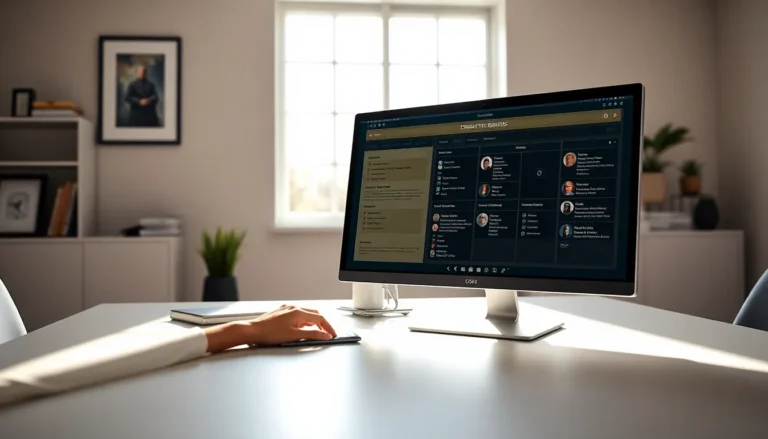Table of Contents
ToggleFor gamers, keeping their consoles up-to-date is essential to enjoy the latest features, performance improvements, and bug fixes. The PlayStation 4 (PS4) is no exception. While many players opt for automatic updates, updating via USB offers a straightforward and effective alternative. In this text, we’ll investigate into the process of performing a PS4 update via USB, ensuring that gamers can tackle this task confidently and efficiently.
Understanding PS4 Updates

Why Update Your PS4?
Updating your PS4 is crucial for several reasons. Firstly, updates offer enhancements that may improve the console’s performance and stability. Software updates can resolve bugs, optimize speed, and even introduce new features, ensuring that players have the best gaming experience possible. Besides, staying updated is essential for online gaming, as servers require players to use the latest system software.
Benefits of Updating with USB
Updating via USB has numerous advantages. One significant benefit is the ability to install large updates without relying on a potentially slow or unstable internet connection. Also, this method allows players to bypass any network-related issues that may interrupt an update. Using a USB drive ensures a smoother and often faster update process, especially when dealing with substantial system files.
Preparing for the Update
Required Tools and Software
Before beginning the update process, it’s essential to gather the necessary tools. Players will need:
- A USB drive with at least 1 GB of free space.
- A computer with internet access to download the update file.
- A PS4 console ready for the update process.
Make sure the USB drive is formatted correctly for the PS4, as this is a crucial step in the update preparation.
Downloading the Update File
The next step is to obtain the latest PS4 system software update file. This can be achieved by visiting the official PlayStation website. Here’s how to do it:
- Go to the PlayStation support page.
- Navigate to the section for PS4 system software updates.
- Locate the option to download the update file. Ensure to select the full installation file, which is typically a .PUP format.
Creating a USB Drive for the Update
Formatting the USB Drive
To ensure the PS4 recognizes the USB drive, it must be formatted correctly. Follow these steps:
- Insert the USB drive into your computer.
- Open ‘File Explorer’ (Windows) or ‘Finder’ (Mac).
- Right-click on the USB drive and select ‘Format’.
- Choose ‘FAT32’ as the file system (this is crucial for PS4 compatibility).
- Name the USB drive (for example, PS4) and start the formatting process.
Copying the Update File to the USB Drive
Once the USB drive is formatted, it’s time to transfer the update file. Create a folder named “UPDATE” (all caps) in the root directory of the USB drive, then:
- Move the downloaded update file (the .PUP file) into the “UPDATE” folder.
- Ensure that your folder structure looks like this: USB Drive ➜ UPDATE ➜ PS4UPDATE.PUP.
Updating Your PS4 Using the USB Drive
Step-by-Step Guide to the Update Process
Now that you have prepared your PS4 and USB drive, you’re ready to begin the update. Follow these steps carefully:
- Turn off your PS4 completely. Make sure it’s not in Rest Mode.
- Insert the USB drive into one of the USB ports on the front of the PS4.
- Hold the power button on the PS4 until you hear the second beep (about 7 seconds). This will boot the console in Safe Mode.
- Once the PS4 is in Safe Mode, connect a DualShock 4 controller to the console using a USB cable and press the PS button.
- Select the option labeled “Update System Software.” Your PS4 should detect the USB drive and start the update process.
- Follow any additional on-screen prompts and wait for the update to complete. This process may take several minutes.
Troubleshooting Common Update Issues
Common Errors During Update
While updating your PS4 via USB is generally straightforward, issues can arise. Here are some common errors:
- Firmware Not Found: This error means the PS4 cannot locate the update file. Ensure the file is saved correctly in the UPDATE folder and verify the file name.
- Corrupted Data: This may happen if the update file was corrupted during download. In this case, redownload the update file.
How to Fix Update Failed Errors
If you encounter an “Update Failed” error, here are steps to consider:
- Reconfirm the update file’s structure: Ensure it is properly named and located in the correct folder.
- Try a different USB drive: Sometimes, the problem lies within the USB itself. Testing with another drive may resolve the issue.
- Reconnect and reattempt the process: Restart your PS4 and try the update again. If problems persist, consider checking PlayStation forums for further advice or contacting customer support.
Conclusion
Updating a PS4 via USB is an effective solution for ensuring that the console operates smoothly and efficiently. By following the steps laid out in this guide, gamers can easily prepare for and execute the update process, enhancing their PS4 experience. Staying updated not only improves system performance but also opens the door to new features, keeping the gaming experience fresh and engaging.